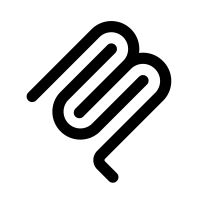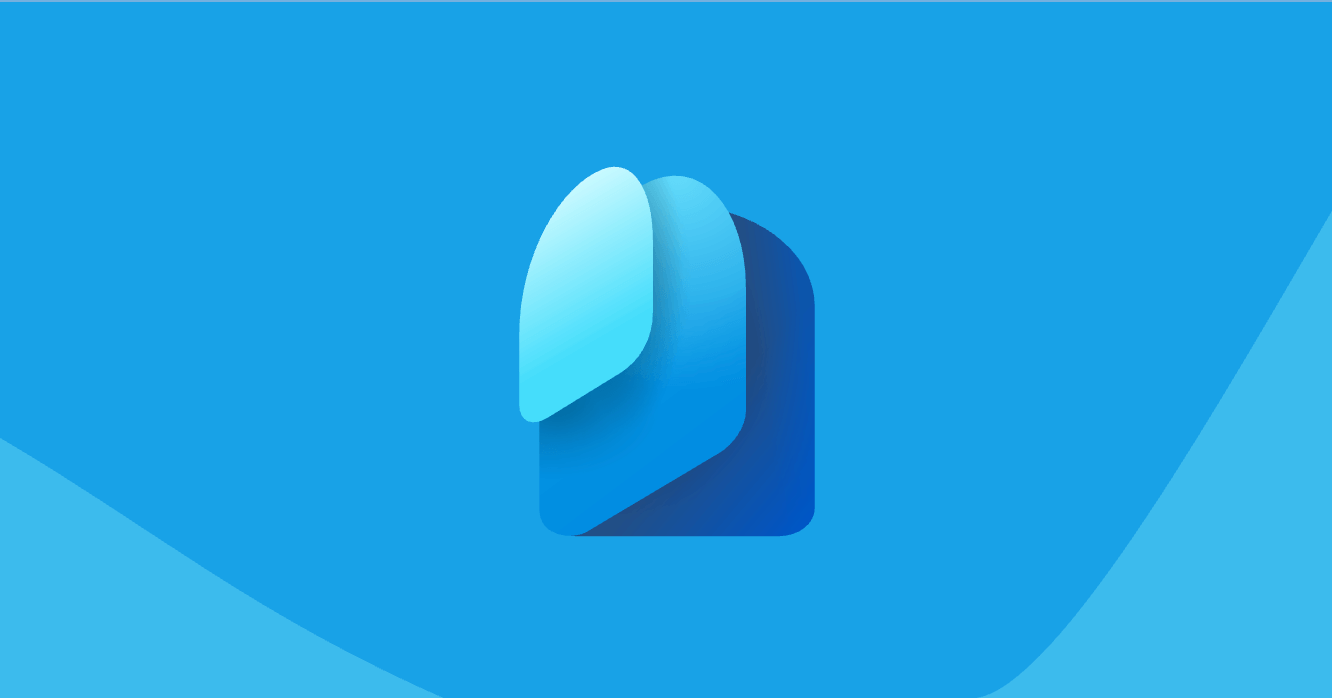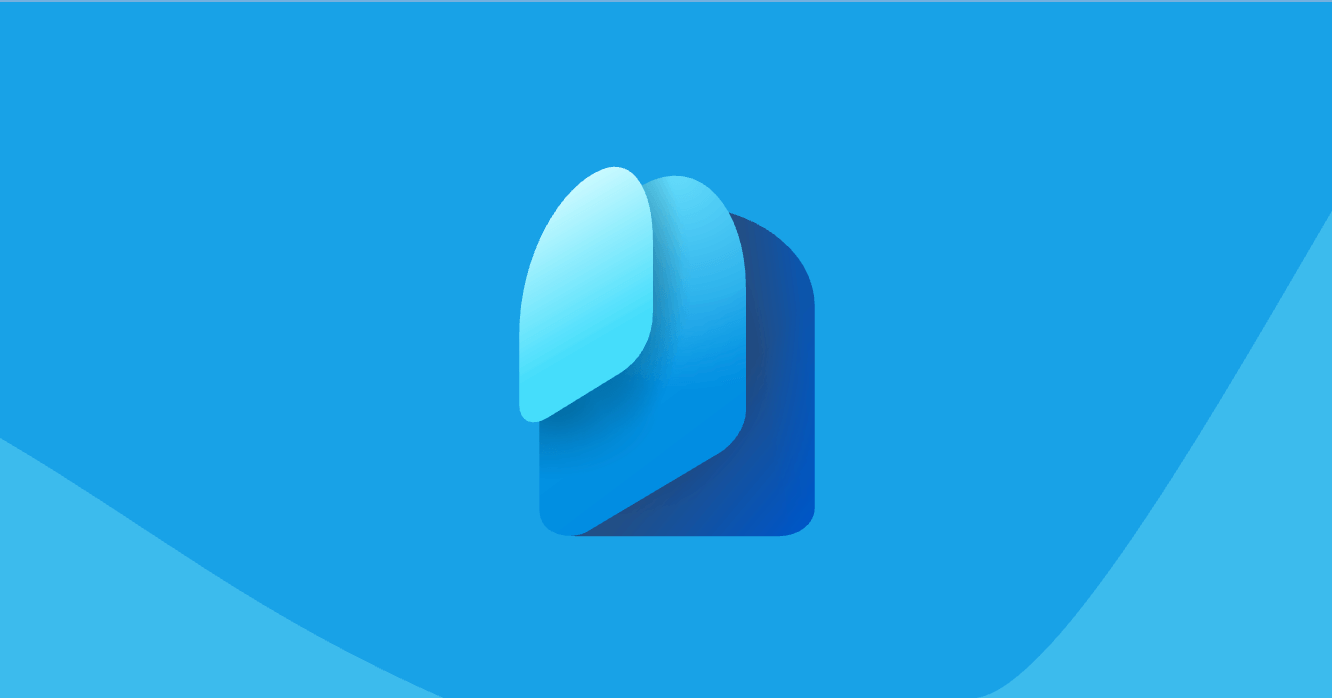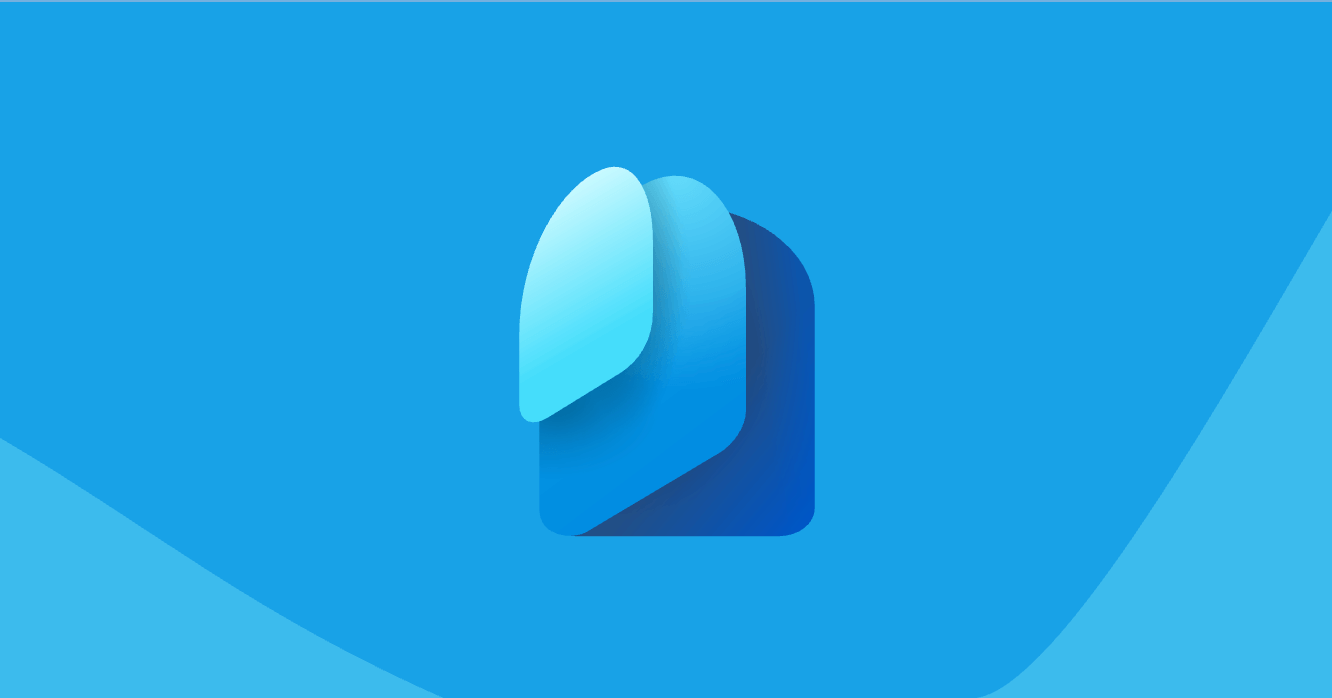Identifying Inactive Distribution Groups in Microsoft 365 with PowerShell
Managing distribution lists in Microsoft 365 can become challenging as organizations grow. Today, I'll discuss a powerful PowerShell script that helps identify inactive distribution groups, making it easier to maintain a clean and efficient email environment.

What Does the Script Do?
This script is designed to scan your Microsoft 365 environment for distribution groups that haven't been used recently. It provides detailed reporting on inactive groups, including:
- Email activity (sent and received messages)
- Group membership and ownership
- Creation and modification dates
- Group settings and permissions
Key Features
- Customizable Parameters
- Configurable inactivity threshold (default: 90 days)
- Adjustable message trace window (default: 10 days)
- Optional filtering by group names or domains
- Customizable report output location
- Comprehensive Data Collection
- Checks both incoming and outgoing email activity
- Gathers complete member and owner lists
- Captures group settings like hidden status and sender authentication requirements
- Collects custom attributes and notes
- Rich Reporting
- Generates both CSV and HTML reports
- Interactive progress tracking
- Detailed logging of the scan process
- Clean, formatted HTML output with sortable tables
- Error Handling
- Robust error management for each group
- Graceful handling of permission issues
- Detailed logging of any problems encountered
How It Works
The script follows these main steps:
- Connects to Exchange Online
- Retrieves all distribution groups (with optional filtering)
- For each group, it:
- Checks mailbox folder statistics
- Retrieves member and owner information
- Analyzes message trace data
- Collects group settings and attributes
- Generates detailed reports in both CSV and HTML formats
- Provides a summary of findings
Best Practices for Using the Script
- Run During Off-Hours: The script processes each group thoroughly, so it's best to run it during low-activity periods.
- Review Parameters First: Adjust the inactivity threshold and message trace window based on your organization's needs.
- Use Filtering When Possible: If you're only interested in specific domains or groups, use the filtering parameters to reduce processing time.
- Validate Results: Remember that email activity is just one indicator of group usage. Some groups might be used for other purposes, so review the results carefully before taking action.
Output and Reporting
The script produces two types of reports:
- A CSV file for data analysis and processing
- An HTML report with:
- Executive summary
- Detailed group information
- Interactive member and owner lists
- Visual formatting for easy reading
Security and Performance Considerations
- The script uses modern authentication with Exchange Online
- It includes error handling to prevent timeouts
- Progress bars help track long-running operations
- Automatic cleanup of connections when complete
This tool is invaluable for Microsoft 365 administrators looking to maintain a clean and efficient email environment. By identifying inactive distribution groups, you can make informed decisions about group lifecycle management and resource optimization.
Getting Started
To use the script, you'll need:
- PowerShell 5.1 or later
- Exchange Online PowerShell V2 module
- Appropriate administrative permissions in Microsoft 365
The script is ready to use with default parameters, but you can customize them based on your needs:
.\inactive_dl_groups_v2.ps1 -InactiveDays 120 -MessageTraceDays 15
Remember to review the results carefully before taking any action on the identified groups, as some may still serve important organizational purposes despite showing no recent email activity.
Get the script at https://github.com/DynamicEndpoints/Public_powershell/tree/main/inactive-distribution-groups